Creating PDF Stamps that Accept/Require Interactive Value Inputs
The AcroPlot Matrix Custom Stamp Creation Tool includes the ability to add interactive fields to stamps that will invoke a dialog box for the user to enter values that will render into the stamp when applied to a PDF. Once the stamp is applied, no text modifications can be made to the stamp. However, if an incorrect value was input the stamp can be deleted from the PDF and reapplied with the correct input.
1. Launch AcroPlot Matrix and open the AcroPlot Matrix Stamp Creation tool:
Tools > Commenting and Markup Tools > Stamps Palette
and select the Add New pulldown and then choose the Add Custom Stamp… option.
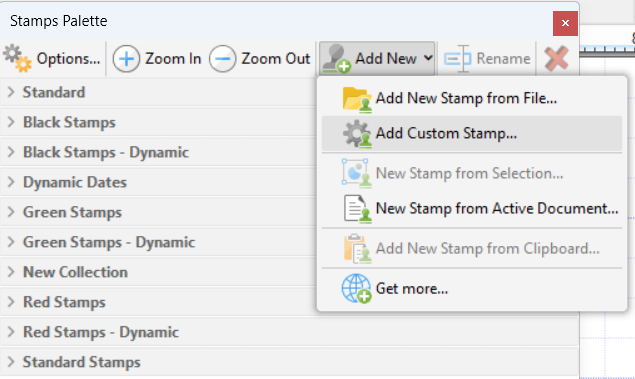
2. Create a new stamp or Open Template…
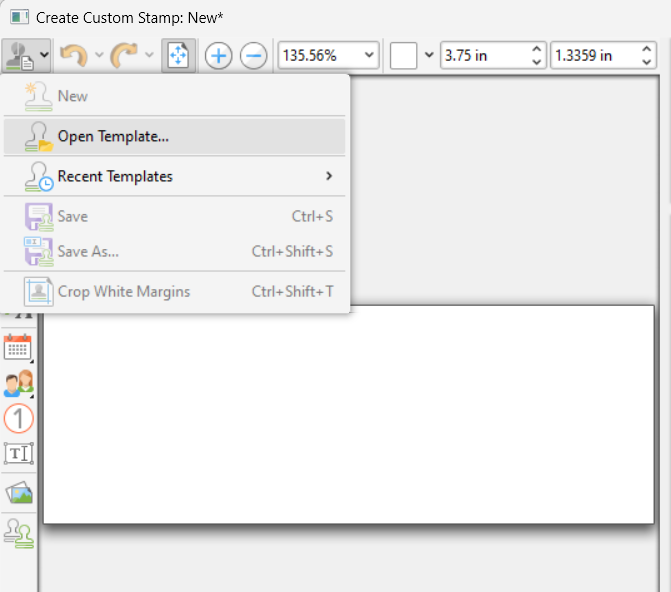
3. Select stamp to add interactive fields
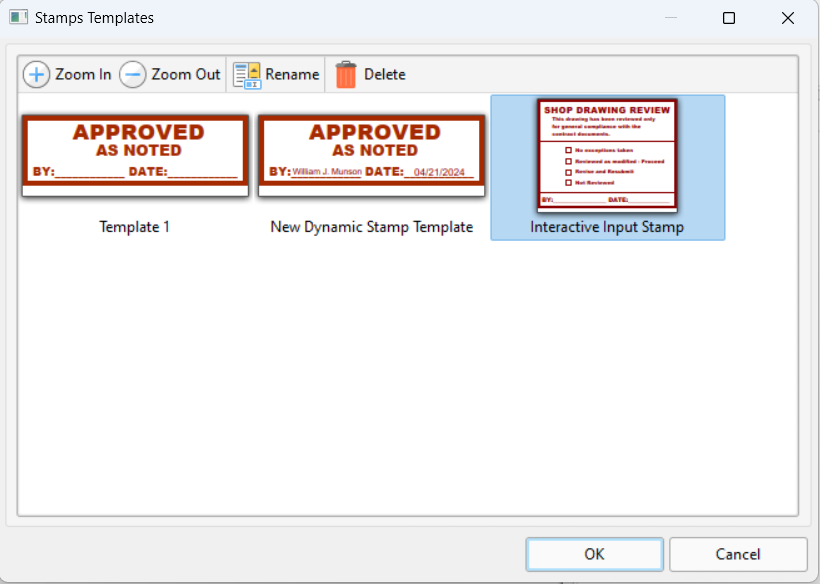
4. Select ADD > Interactive Field…
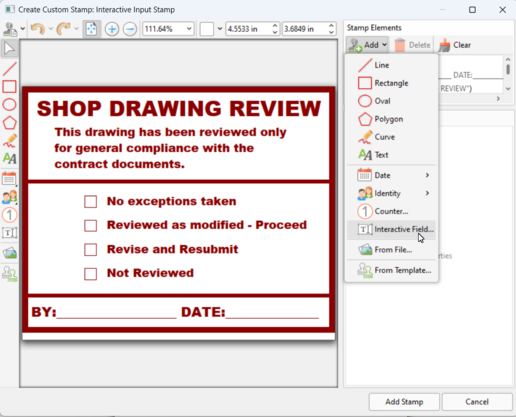
5. A create interactive field window will appear for entering the field label, example text input, and if the value is either text or numeric.
Note: It is important to create the interactive fields in the order as they appear in the stamp so that the input dialog window that appears when the stamp is being applied to a PDF matches the stamp.
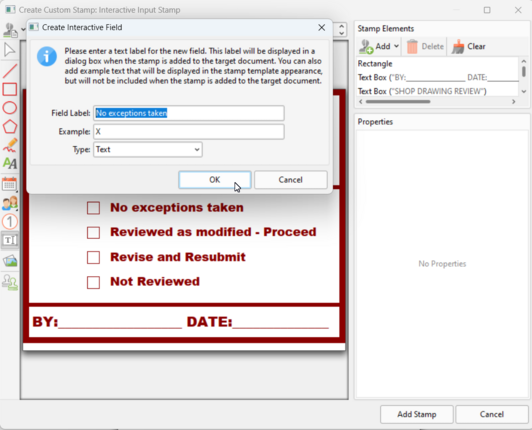
6. Place and resize the interactive field. In this example, the Border = 0, Text Alignment = Center, and Text Color = Dark Red.
Repeat for the remaining situations in the order they listed on the stamp.
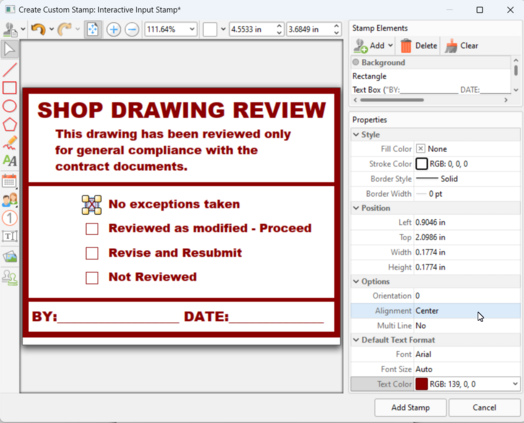
7. Select ADD > DATE > DATE FORMAT to create a date field for the stamp.
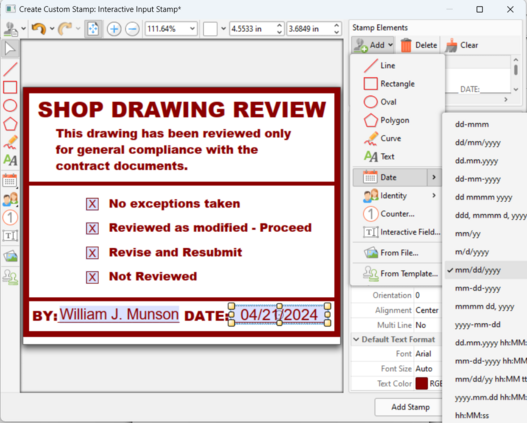
8. Save the changes to the stamp.
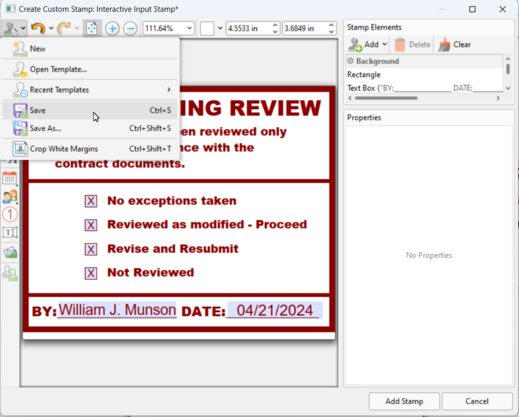
9. After the stamp is saved, select the “Add Stamp” button at the bottom right of the window to apply a title and add it to a collection set in the Stamps Palette.
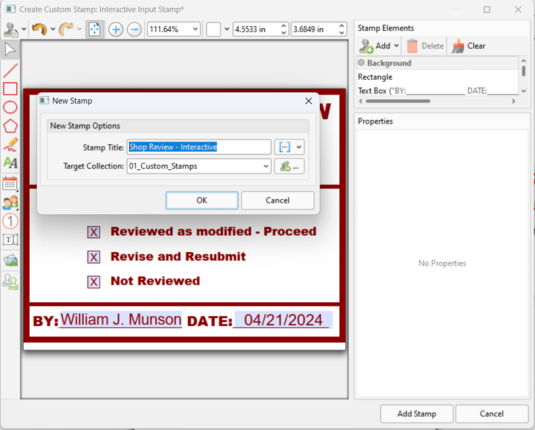
10. Select the stamp from the Stamps Palette and apply it to a document.
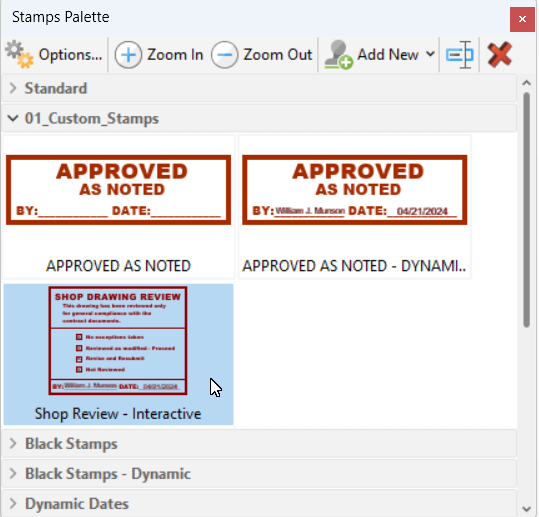
11. After the first click of the placement of the stamp a dialog window will appear for the user to enter their desired value(s).
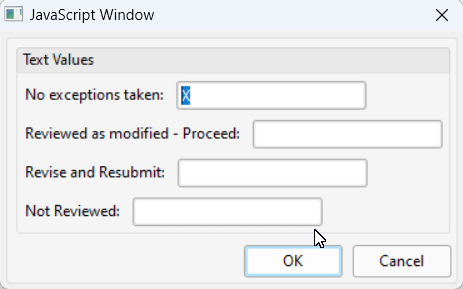
12. In this example, an uppercase “X” was entered into the first situation and the “OK” button was then selected.
The value is added to the stamp and the Name and Date fields are automatically completed.
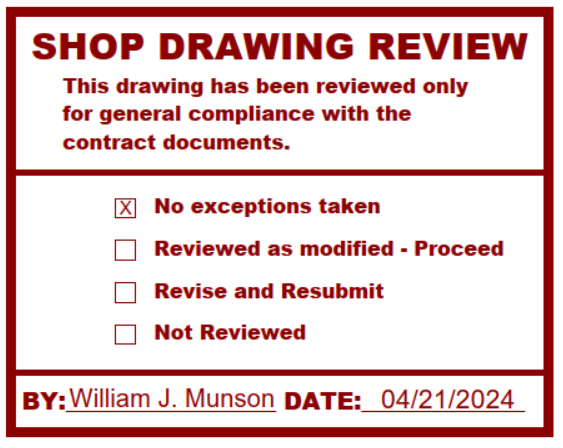
If you need any additional assistance with stamp configuration and management in AcroPlot Matrix, then please contact support@CADzation.com