Delete Pages
 How do I delete a page or pages?
How do I delete a page or pages?
Documents can be modified by inserting, adding and deleting pages. The procedures below explain the different methods for deleting or removing pages a document.
From the Main Menu:
-
With a thumbnail in the Pages pane selected, Edit > Delete
-
This will delete the selected items
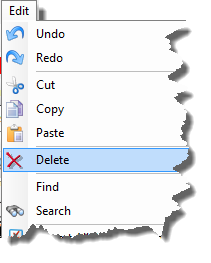
-
Document > Delete Pages:
-
Will display a dialog box where a page or sets of pages can be deleted at once.
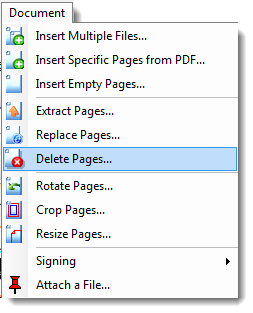
From the Toolbar:
N/A
From the Right Mouse Click:
-
On a thumbnail in the Pages pane,
-
Will display a dialog box where a page or sets of pages can be deleted all at once.
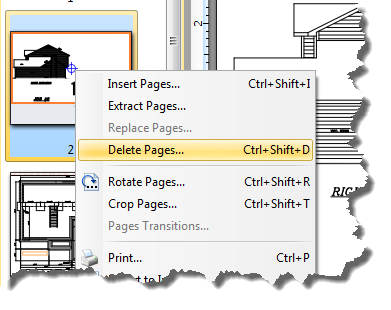
From Keyboard Shortcuts:
-
Ctrl + Shift + D
-
Delete key
From the Pages Pane:
-
See Right Mouse Click above.
or
Quickest way
1. Select the page(s) to be deleted (Hold the Ctrl key down to select multiple pages)
2. Press Delete on your keyboard
3. Confirm the deletion
Note: Selecting from the Bookmarks pane will only delete the bookmark and NOT the page.