Erase Objects
How can I erase objects from a PDF document?
The main function of AcroPlot Matrix is to be able to markup and comment on objects within the pages of a PDF. As such, you can erase annotations that you add, pencil objects, and measurements but not the original geometry of the PDF. You could draw a white object over the information that you want to "erase" in the PDF, but note that this does not actually remove or redact, as it is commonly called, the underlying geometry. A future version of AcroPlot Matrix will allow some editing of the underlying geometry as well.
Using the Eraser Tool to Erase Pencil Objects.
There is an Eraser Tool but it's only use is to erase annotations specifically created using the Pencil tool in AcroPlot Matrix. 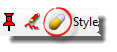 By selecting this tool you can hold down the mouse and move over the portions of a pencil annotation that you would like to remove/erase from the page.
By selecting this tool you can hold down the mouse and move over the portions of a pencil annotation that you would like to remove/erase from the page.
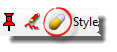 By selecting this tool you can hold down the mouse and move over the portions of a pencil annotation that you would like to remove/erase from the page.
By selecting this tool you can hold down the mouse and move over the portions of a pencil annotation that you would like to remove/erase from the page.Using the Select Tool and the Delete Button to Erase Annotations, Text, and Measurements
By using the Select Tool and selecting an object you can then use the Delete key or right-click the mouse and use the Cut option to erase the selected annotation.
Drawing a White Object to "Hide" the Underlying Geometry of the PDF.
There are probably many reasons or uses for this trick. Here are just a few:
What if you wanted to call attention to a dimension that needs to be changed? Or if there's just too much stuff in the way to insert the markup you want?
This trick assumes the background of the document is white. Use whatever color the background is.
1. Simply draw a shape, in this case a rectangle, over the area you want to make disappear.
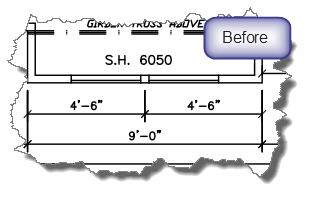
2. Set the fill and border colors to white (or whatever the background color is)

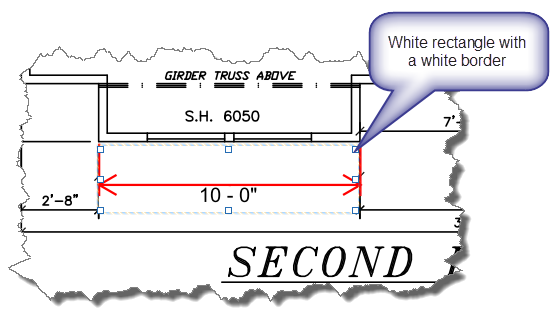
3. There are actually 2 white rectangles used here. One to cover the existing dimensions and one to cover up the real text created by the new dimension. Then the label of the new dimension label was edited to indicate the desired value.