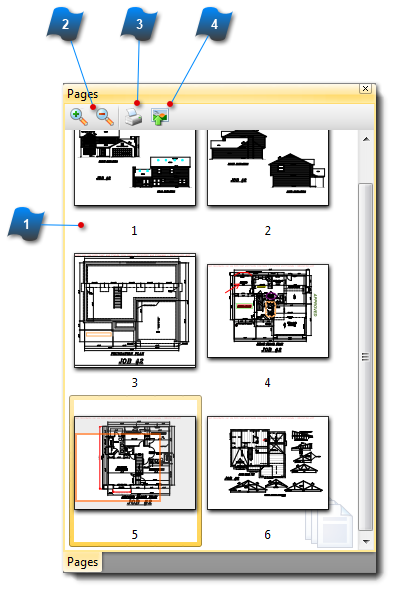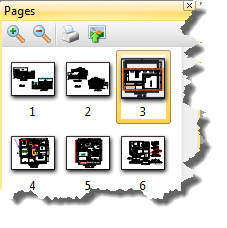Page Thumbnails Pane
The Page Thumbnails Pane displays small bookmark images from the active PDF document open in AcroPlot Matrix. Both the Bookmarks and Page Thumbnail Panes make it easy to navigate between pages of an open document. To display the Page Thumbnails Pane go to the View Menu > Page Thumbnails.
|
Exports pages in the active document to image files.
See Export as Image File in the File Menu section for additional information.
|