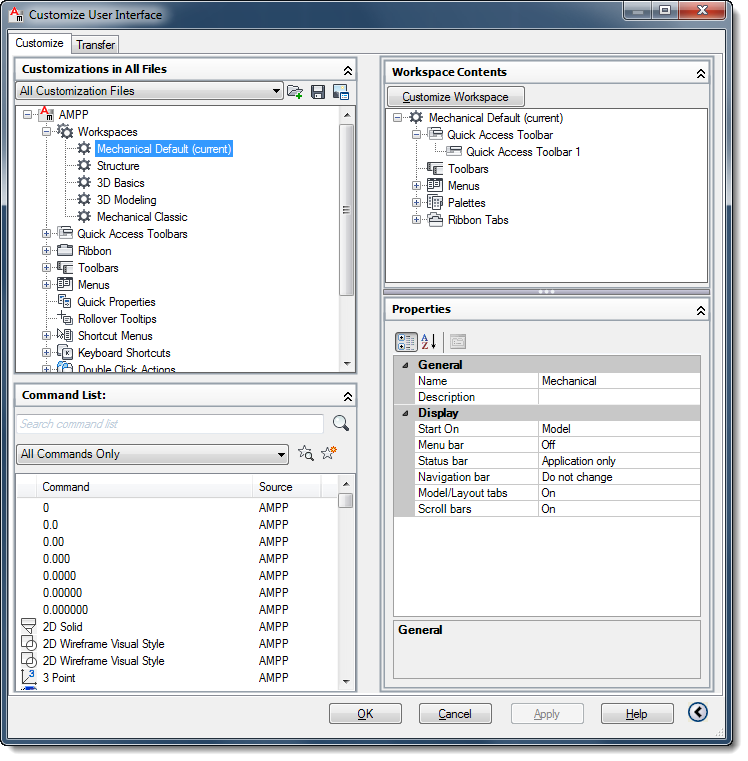My AutoCAD Ribbons Are Lost
If something strange happens during the starting or stopping of AutoCAD there is a chance that it might save the configuration improperly. If the Ribbon Tabs are missing when AutoCAD is restarted, type in cui to edit the AutoCAD CUI Editor. In the CUI Editor you can expand the Workspaces and select the one you would like.
1.) In AutoCAD Type cui and hit return to start the AutoCAD CUI Editor.
2.) Expand out the Workspaces Group
3.) Select the Workspace you would like to use. Typically the last one used will say (current) next to it. If the one you would like already says (current) then please select another one and right-click on it with the mouse and choose Set Current and then click on the Apply button. Then go back to the original one and right-click on that and choose Set Current and then click on the Apply button.
4.) Now click on the OK button to close the dialog and it should reload your Ribbons and Toolbars.
Please note that AutoCAD doesn't typically reload the Ribbon until after you click on the OK button which is why you want to select a different current Workspace then reset the original Workspace back to be the current one.