Registering Your Software
Online Registration
Our software looks at your computer hardware and generates a unique Computer Code for each computer that it is installed on. This information is used to create a unique Authorization Code for that computer. Therefore, if you purchase a new computer or replace some computer hardware you will need to reregister your software.
Both the demo version and the licensed version of our software are the same. So if you had the demo version installed once you purchase the software all you need to do is to hit the "Register Online" button on the splash screen to use the built-in registration or follow the instructions on this page.
This will startup our online registration program and will connect to our webserver. It should load the webpage and it may take 30 seconds or so. If it does not connect to the Webpage then you will want to scroll down to the Manual Registration section below.
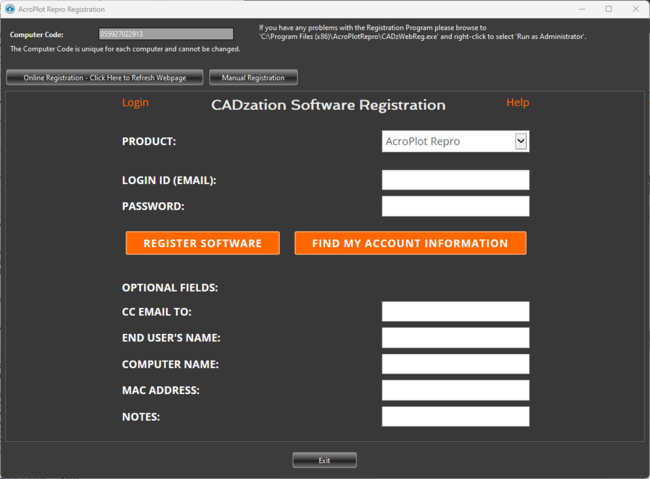
Once it connects up select the product that you purchased. It should have automatically filled in your Computer Code from above. EXISTING USERS DO NOT TRY TO CHANGE THIS TO YOUR OLD COMPUTER CODE! The Computer Code is unique to every computer and you cannot change it.
Enter in the email that you purchased the software under and your login password. If you do not remember your password then just hit the "Resend Password" button to the right after you have entered in your email and we will email it to you. If your email address is not found then you will have to contact our sales at sales@cadzation.com or even better please open up a new ticket on the support system at www.cadzation.com/support.htm
Once you have entered in your information hit the "Authorize Software" button and it should authorize and register the software and tell you that it was successful.
Manual Registration
If you have problems connecting to the online registration you can manually register the software also.
To do this either hit the "Register Online" button on the splash screen or if the program is running use the "Help->Register Software" menus.
This will startup our online registration program and just click on the "Manual Registration" Tab.
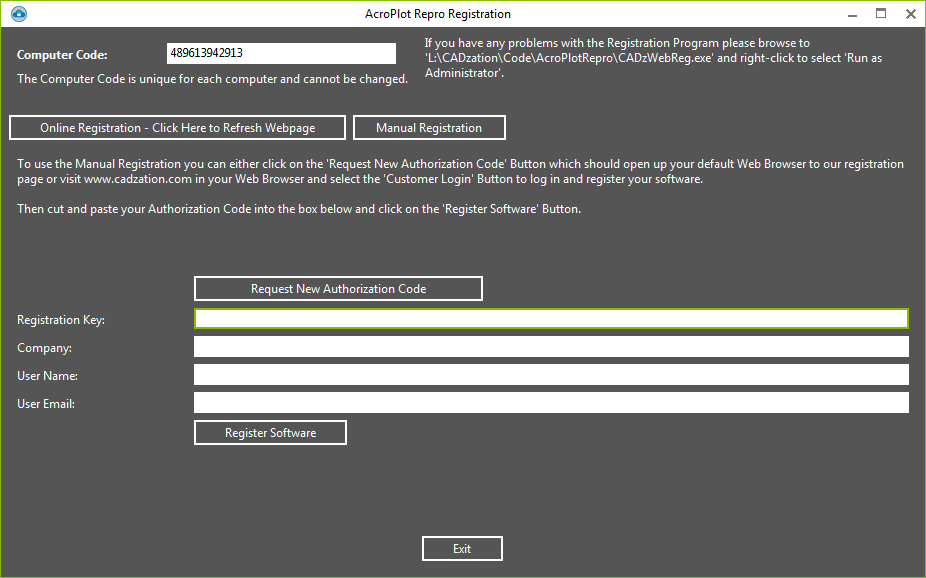
You will then want to highlight the Computer Code and do a CTRL+C to copy it to the clipboard.
Then use CTRL+P to paste it into the Computer Code box below. EXISTING USERS DO NOT TRY TO CHANGE THIS TO YOUR OLD COMPUTER CODE! The Computer Code is unique to every computer and you cannot change it.
Enter in the email that you purchased the software under and your login password. If you do not remember your password then just hit the "Resend Password" button to the right after you have entered in your email and we will email it to you. If your email address is not found then you will have to open up a new ticket on the support system at www.cadzation.com/support.htm Please provide us with as much information as possible about the original order so we can track it down.
Once you have entered in your information hit the "Authorize Software" button and it should authorize and register the software and will paste the Authorization Code into the window below. Simply copy that over to the Manual Registration window and paste it into the Authorization Code box and hit "Register Software" and you should be set.