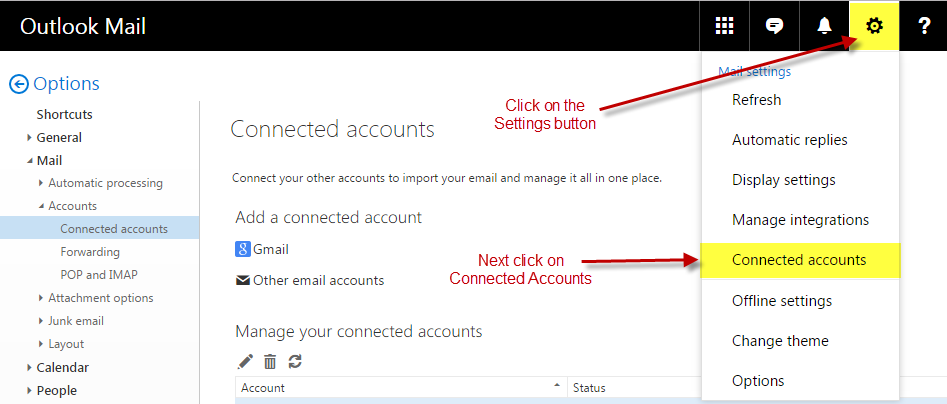
Attachments in Outlook.com Cannot be Viewed or Downloaded
Last Updated January 20, 2017
Click here to see my page on the 5 major bugs in Outlook.com
Many image types like PDF and Images cannot be viewed or downloaded to your computer but can be downloaded to your One Drive from Outlook.com. You can view and download the exact same email from the same account in the Windows 10 Mail App as well as the iPhone Outlook app so this again is a bug in the Outlook.com team's code only.
On my account this pertained both to files that were attachments as well as inline images in the email that would not display.
This I had determined this bug is account based and likely the existing accounts are screwed up where a new account I created worked fine.
I also tested this on all the operating systems from Windows XP to Windows 10 and on all the major browsers and it's a bug across everything. So when someone suggests it's something you are doing I doubt it is and others have also verified the same findings. So I'm 100% positive this is a bug in Outlook.com's code and nothing else.
On January 18, 2017 someone on the support forums again suggested that it does work if your Primary Alias in Outlook.com is set to your @outlook.com, @live.com, or @hotmail.com email address and not one of your connected accounts. While I have tried this in the past and it never worked this time I left the account for several hours and it appears to work now.
So this tells me that Outlook.com likely has a bug in their code where it is checking that the user is authorized to view the file and they are doing a quick authorization check based on an @outlook.com email address instead of verifying the credentials that you are logged in with.
This is what I did to get the PDF and Image files working again in Outlook.com.
1.) Click on the Settings and then the Connected Accounts.
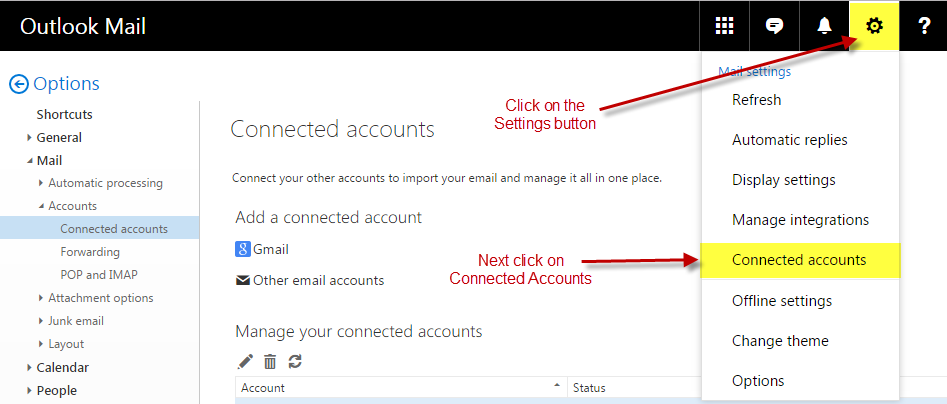
2.) Next click on the "Manage or choose a primary alias"
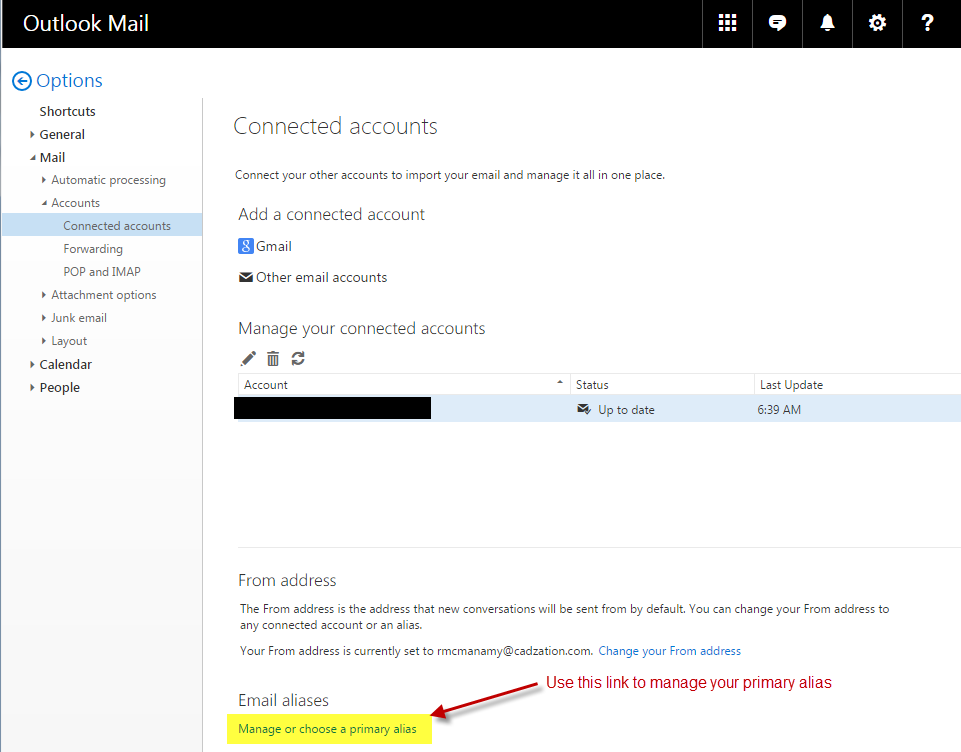
3.) Set your @outlook.com email to the Primary Alias. THEN WAIT 24 HOURS BEFORE SWITCHING IT BACK IF IT DOESN"T WORK FOR YOU. MINE DID NOT WORK RIGHT AWAY BUT AFTER 4 HOURS IT DID. I TIRED THIS TRICK MULTIPLE TIMES BEFORE BUT APPARENTLY NEVER WAITED LONG ENOUGH FOR IT TO WORK. If it is already the primary alias well then I can't help you with that. You could try switching to another email as your primary, wait a day, then switch back and see if it works by chance. Or maybe create another @outlook.com email address in your account and try using that as an alias.
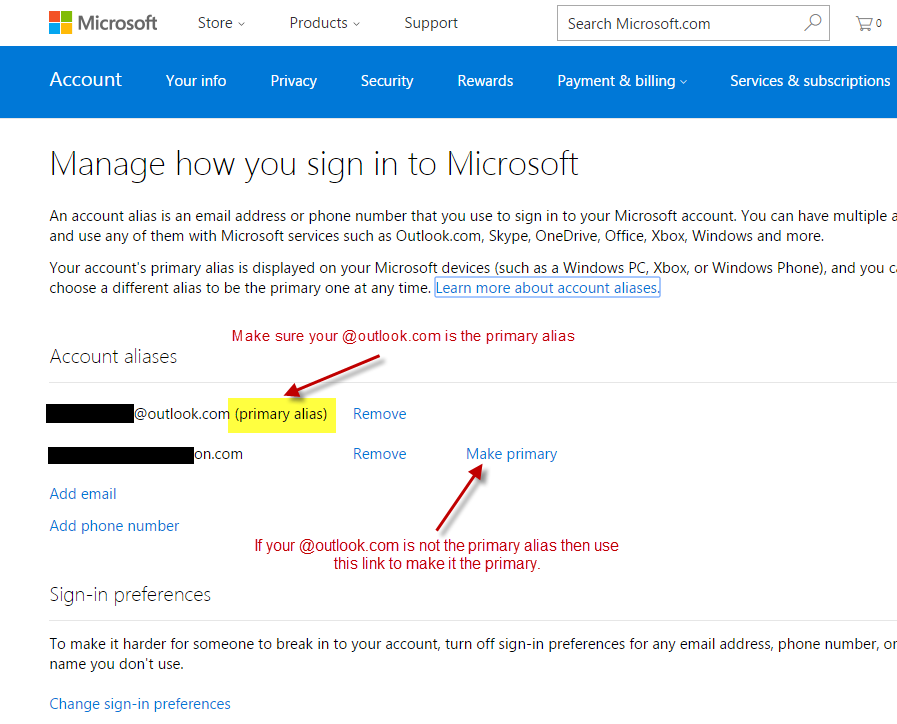
4.) Also if this does not work for you and it's close to the beginning of 2017 maybe the "fix" just hasn't made it to your Outlook Forest (Server). Apparently when Microsoft makes an update to the Outlook.com code it goes to one Forest first and when it passes that Quality Assurance then it goes onto the next and so on. So it might be months before a patch fully gets pushed out to all of the servers.
5.) Now you can go to the Outlook Mail->Settings->Mail->Accounts->Connected Accounts and change your "from Address" there back to your own domain address so by defaults it uses your normal email address for sending mail. It's mainly just how you log into your Microsoft Account that seams to matter for this bug.