Open a File
 How do I open a PDF, DWF, PLT, or image file?
How do I open a PDF, DWF, PLT, or image file?
AcroPlot Matrix can open and view multiple file types like PDF, DWF, PLT, and image files. For non-PDF file types, the file will automatically be converted to PDF for you when you open them in AcroPlot Matrix. For most situations, you can use the File > Open methods to view the files. In some cases, you may need more advanced options for a particular file type at which time you can use the File > New Document menu.
From the Main Menu:
-
File > Open command will display the File Dialog box so you can browse to a file on your computer.
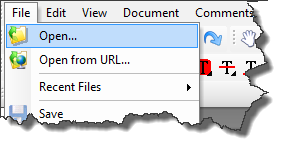
-
File > Recent Files command will list your recently opened files.
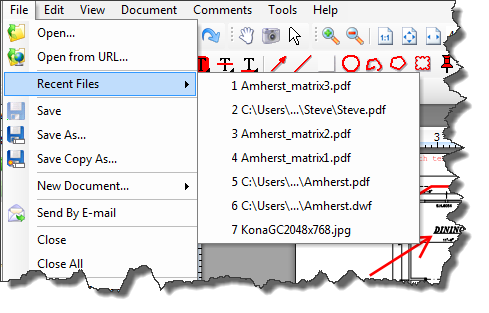
-
File > Open from URL command will allow you to open a file on the internet.
From the File Toolbar:
-
Click on the Open File Button and then the File Open Dialog will appear to allow you to browse to a file.
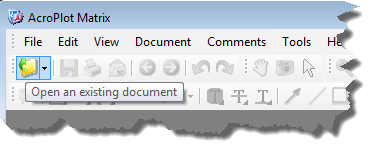
-
Select the dropdown arrow to the right of the Open File Button icon to select from a list of recently opened files.
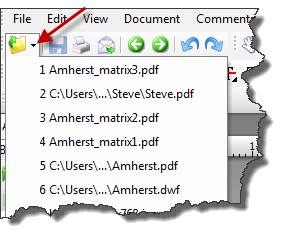
From the Right Mouse Click:
-
N/A
From Keyboard Shortcuts:
-
Ctrl+"O" will display the File Dialog box so you can browse to a file on your computer.
From One of the Panes:
-
N/A.
Warning: If you drag and drop from Windows Explorer into one of the Panes it will be append the file to the end of the current document.
Other Methods:
-
Double Left Mouse Click on the main window area before any files are open to start the File Open Dialog.
-
Drag and drop from Windows Explorer into the Main Window before any files are open.
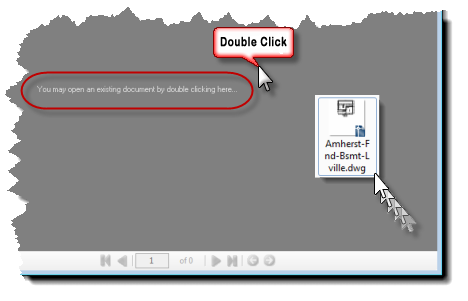
-
If the PDF, DWF, PLT, or image file type has been associated with AcroPlot Matrix, double click on the file from Windows Explorer to open it. If you would like to associate a particular file type with AcroPlot Matrix you can use the Edit > File Associations menus.


