Work With Stamps
How do I work with stamps?
Stamps are pre-made graphics, included with AcroPlot Matrix, which can be used in the markup of a document.
From the Main Menu:
-
Tools > Comment and Markup Tools > Stamp Tool
-
Quickly inputs the visible stamp selected from the dropdown list
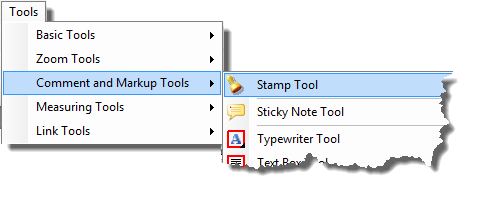
From the Toolbar:
-
The Stamps toolbar includes 2 default stamps and a dropdown list of available stamps.
To configure the stamps that will be available select “Show Stamps Palette” at the bottom of the dropdown list.
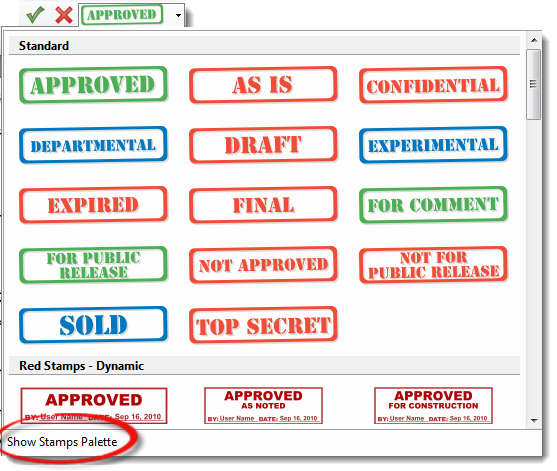
Then check the library that you would like to be available.
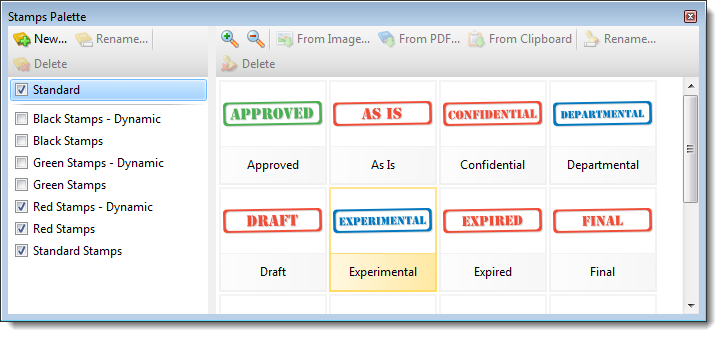
Procedure:
To insert a stamp:
1. Select the stamp.
2. Click a location in the drawing.
3. Click the stamp to move or change size.
Note:
To insert a stamp at an angle other than horizontal use the Rotate View buttons. 
For more information see the sections on Rotating Pages and Rotating Views.



