This section controls the various routines we can use to create the PDF file from CAD programs.
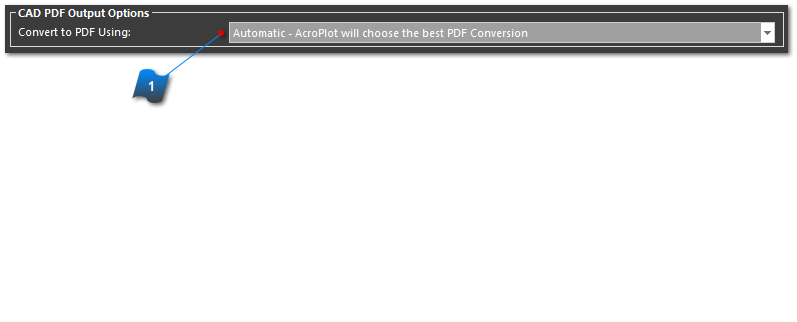
 Convert to PDF Using:Due to the complexity of CAD drawing and various object like images, transparency, True Type Fonts, Solid Fills, and so on there is no one process that we have found that works best for all drawings. As such we have included 3 different processes that can be used in the CAD to PDF conversions.
1. Automatic - With this option we will try to analyze the file to determine the best routine to use to create the PDF file.
2. Use AcroPlot's Advanced Routines - This option uses our advanced routines that allow layers, text, transparency and more. This process involves multiple steps so it is typically slower but usually gives some of the best results.
3. Print to the PDF-XChange for AcroPlot Pro Driver - This prints from CAD to our printer driver through the Windows System Printer. Because of this most CAD programs convert transparency in the drawing to Raster Images which can cause the files to be larger. Also True Type fonts are only supported in certain situations and layers and searchable text for shx fonts are not supported. But if you do not need these features this is a great choice.
4. Use AcroPlot's Optimized CAD Output - This option uses the built in PDF output of your CAD program and then we optimize the output in the end.
|
|