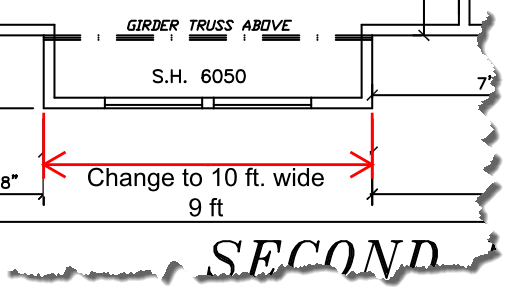Edit Measurement Labels
How do I edit labels generated by the measurement tools?
Procedure:
1. After using the Distance Tool to input a new dimension right-click on it and select the Edit Label command.
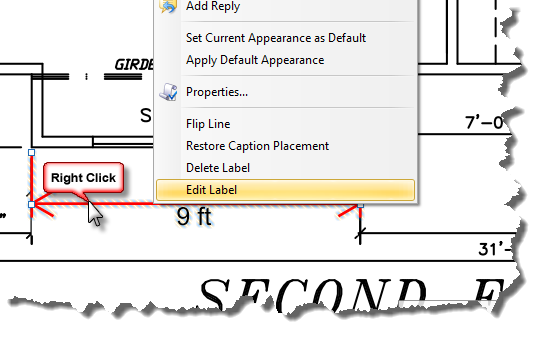
2. Fill in the box with the desired text. Click OK.
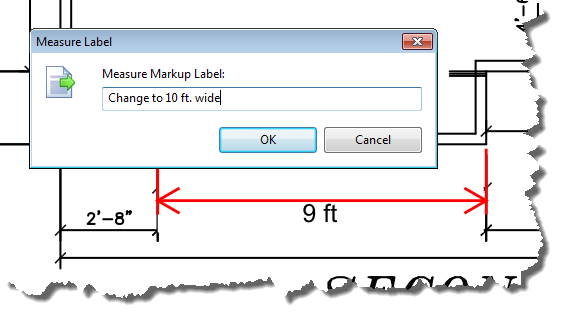
3. This text is appended to the beginning of the generated text. There is no way to simply edit the text generated by the Distance Tool. However, there is a work-around for hiding the generated text.