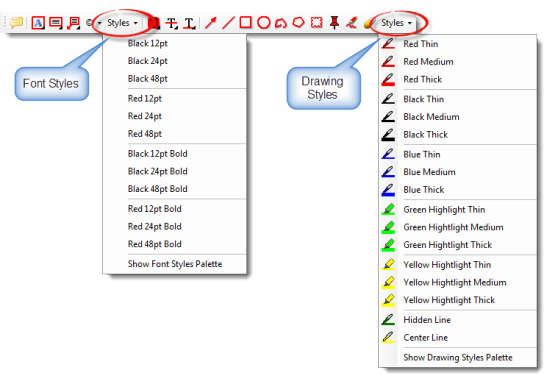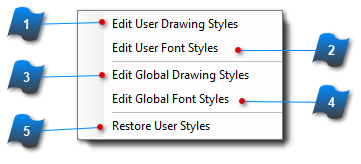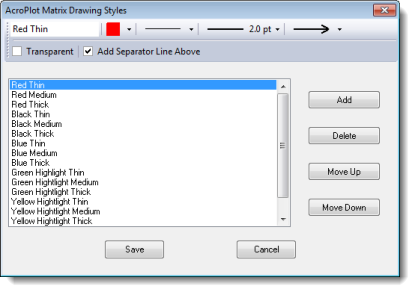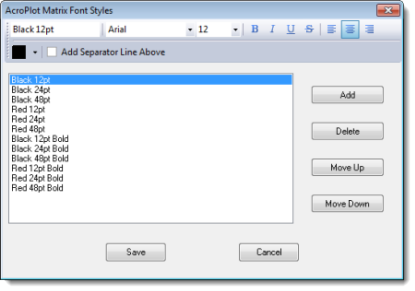AcroPlot Matrix keeps a library of preset styles for drawing objects and fonts. This allows you to quickly add comments with pre-formatted properties and settings.
For Drawing Styles: color, line style, line thickness and the shape at the end of an arrow type line.
For Font Styles: font, color, size, bold, italicized, and justification.
Click either the Font Style list or the Drawing Style list on the Markup toolbar, make a selection and the associated objects will all use the preset properties.
Properties can always be changed using the Properties toolbar before or after input.
|
This is where Drawing Styles can be edited or created.
To create a new Drawing Style:
-
-
Type in a descriptive name for the style -
-
-
-
Select the shape that occurs at the end of the line -
Place the style anywhere in the list by using the Move Up or Move Down buttons -
The new Drawing Style can now be selected from the Drawing Styles dropdown list.
|
|
|
This is where Font Styles can be edited or created.
To create a new Font Style:
-
-
Type in a descriptive name for the style -
-
-
Set optional properties for bold, italicized, underlined, or cross-out -
Select the default text justification -
Place the new style anywhere in the list by using the Move Up or Move Down buttons -
The new Font Style can now be selected from the Font Styles dropdown list.
|
|
|
You can make "Global Styles" available to users on a network or multiple users on the same machine.
Global Styles are available for all users on a machine and are always listed first. You would need Admin rights to edit these styles. Typically saved under Settings\Global folder in the Application directory.
|
|
|
You can make "Global Styles" available to users on a network or multiple users on the same machine.
Global Styles are available for all users on a machine and are always listed first. You would need Admin rights to edit these styles. Typically saved under Settings\Global folder in the Application directory.
|
|
|
Use this function to restore the User Styles to the initial install defaults.
|
|