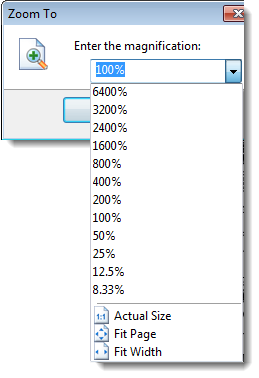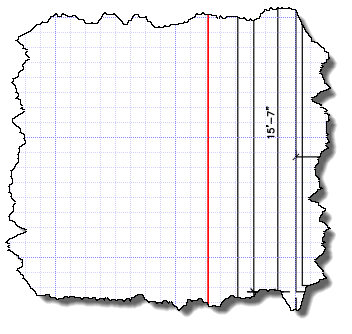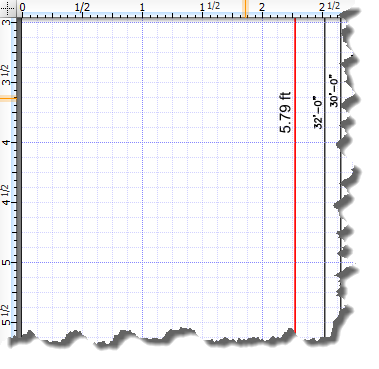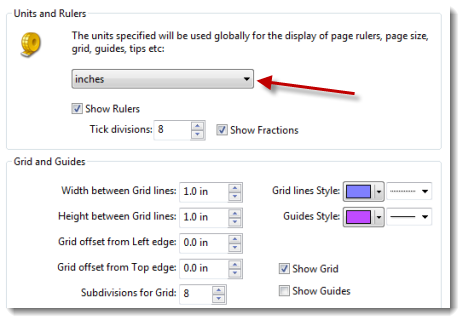View Menu
|
Displays the Bookmarks pane.
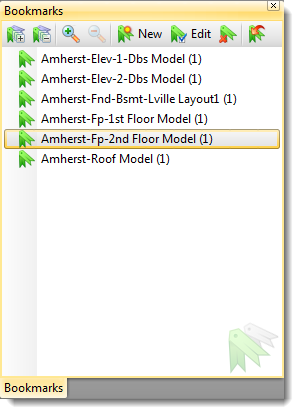 See Bookmark Pane for additional information.
|
|
Displays the Pages pane.
 See Page Thumbnails pane for additional information.
|
|
Displays the list of Panes that can be visible in the Panes Panel. Click on a selection from this list to make that pane visible.
Note: The Bookmark and Page Thumbnails panes are listed on the main View menu as these are the most commonly used panes.
 See the Comments Pane and Attachments Pane for additional information on those specific topics.
|
|
Displays any user input Guide Lines.
Guides are user input lines used to help line up drawing objects or create areas for callouts.
Guides can be used to snap objects to.
To create Guide lines click, hold and drag the mouse from inside either the vertical or horizontal rulers to the desired location.
Note: Rulers must be displayed in order to create Guides.
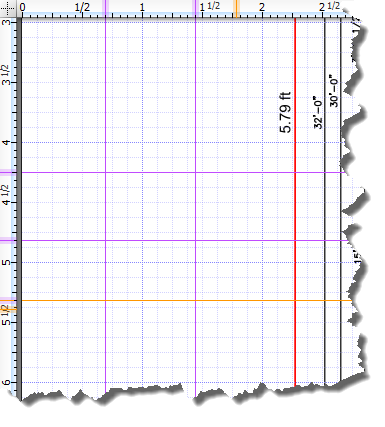 |
|
Displays the same menu as the Snap Toolbar when the Settings button is clicked.
See Snap Toolbar for more information.
 |