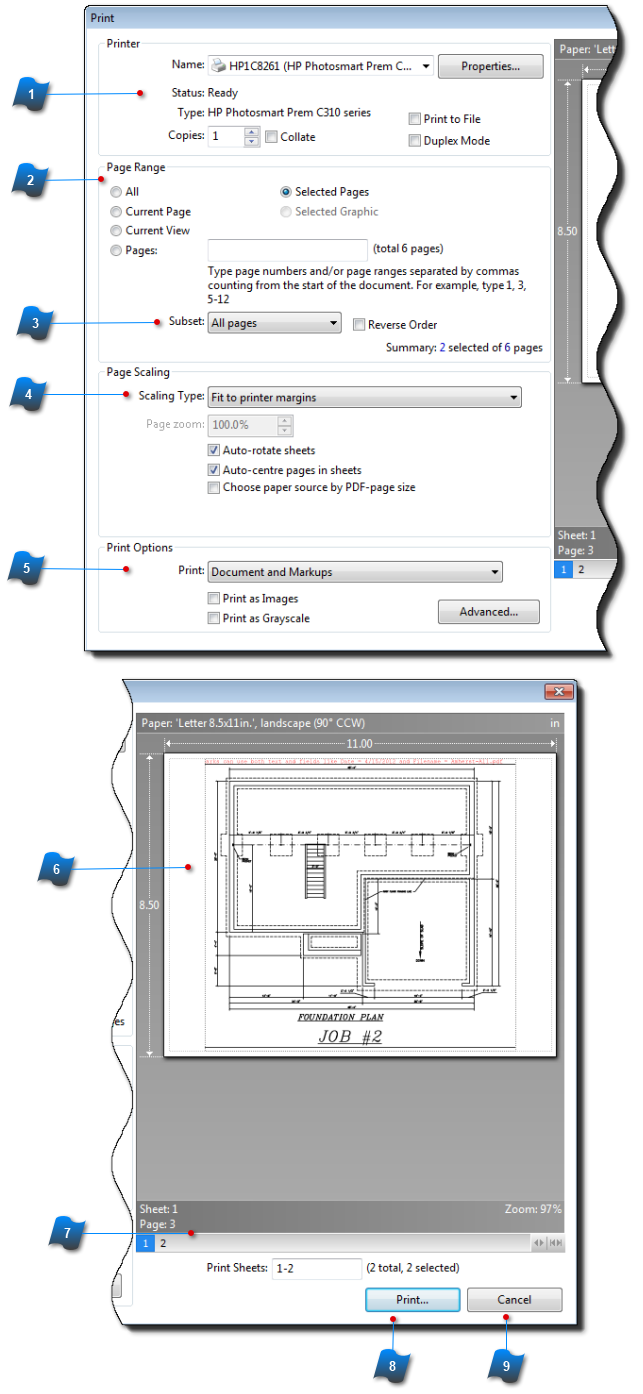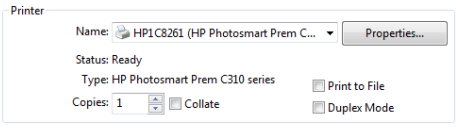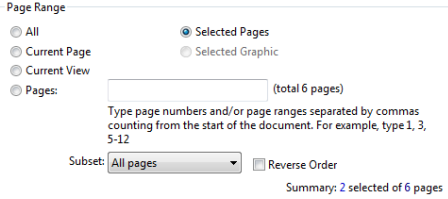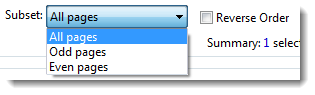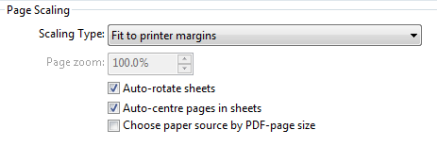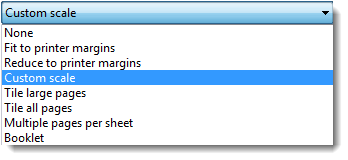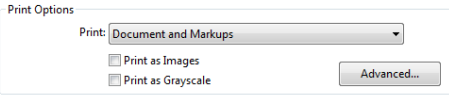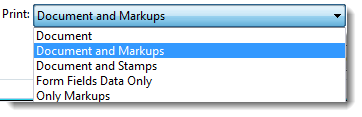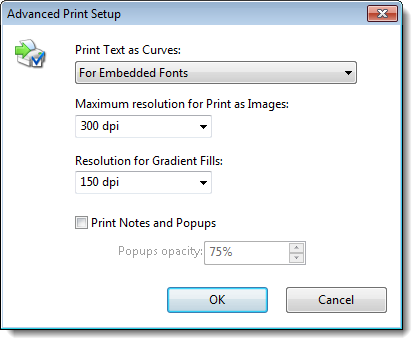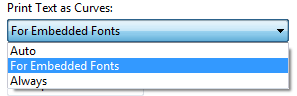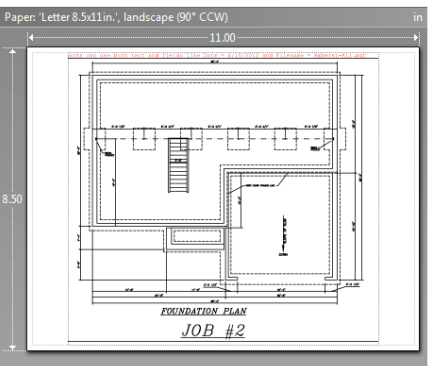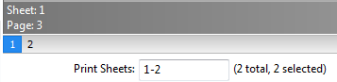Basic Printer Properties
Start by selecting the printer or device to print to. Use the Properties button to access the device's settings such as: orientation, paper type, paper size, and paper source.
|
|
 Page Range
Select which Pages or Views to export.
The Selected Pages option will be available if more than
one page is selected in the Pages Pane.
|
|
 Subset
Use this dropdown to select only the Odd or Even pages to print.
Check the Reverse Order box if you wish to export the files in descending order.
.
|
|
 Page ScalingDocuments and files can be printed all on one page or a single file can be printed or tiled across several pages. Using the combinations of scaling type, zooming and rotation, documents can be printed in any number of ways.
Select a Page Scaling method from the dropdown list.
Some of the properties below the list will change depending on what type of Page Scaling is chosen.
|
|
 Print Options
Use the Print Options dropdown list to select what items to print.
Click the Advanced button to access additional settings for text, embedded fonts, images and gradient fills.
Check the box to print Notes and Popups.
|
|
 Preview Window
View a representation of what the final printout will look like.
This view also displays the page size.
|
|
 Preview Controls
Click the numbered boxes to scroll through the previews of each page to be printed. This area also indicates which pages will be printed on each sheet. In this case page 3 of the active document will be printed on the first sheet.
|
|
 Print
Click the Print button to finalize and print the documents.
|
|
 Cancel
Click the Cancel button to abort the printing operation.
|
|