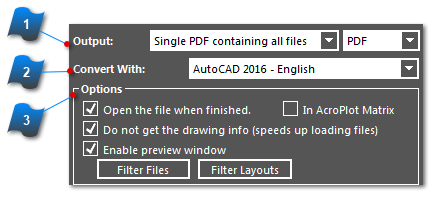Output, Convert With, Options
This section will cover:
-
How files are created and the file type that will be created.
-
The default PDF filename and which layouts are displayed in the Layout Selection Tree Control.
-
Options for pre and post conversion actions.
|
Select which installed application with regard to AutoCAD version is to be used for converting DWG file types specifically.
Only AutoCAD 2000 and later versions will be listed in the ''Convert With'' drop-down if they are already installed on the same computer as AcroPlot Pro. AutoCAD LT is not included due its limited functionality which does not allow AcroPlot Pro to run any batch processes using this application. See ''Creating PDF files with AutoCAD LT'' section.
We also have a built-in DWG interpreter "Convert without AutoCAD (Basic DWG Interpretation)" for all other users.
|