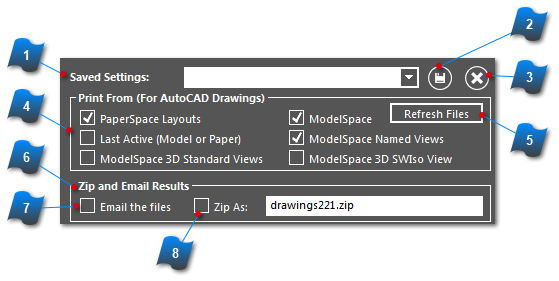Saved Settings, Print From, Zip & Email
This section will cover:
-
How to save and recall the settings from the Files, Options, and Bookmarks Tabs.
-
How to filter which layouts, views, and/or layers are displayed in the Layout Selection Tree Control for selection and conversion.
-
How to quickly generate an email immediately after a conversion process with the resulting output file(s) as attachments.
|
This section saves and recalls the settings from the Files, Options, and Bookmarks Tabs.
Settings saved here are stored by the AcroPlot Pro program and can only be recalled from this installation. This differs from the File Menu > "Save Plot Set As ... " command which saves the settings to a file type of .ppf. See Save Plot Set As for more information on .ppf file types.
The saved settings are stored in the AcroPlotSettings.ini file located in the following location:
C:\Users\[YOURUSERNAME]\AppData\Roaming\CADzation\AcroPlot
|
|
This section is used to select which layouts, views, and/or layers are displayed in the Layout Selection Tree Control for selection and conversion.
PaperSpace Layouts
When checked all of the paperspace layouts will be listed.
Last Active (Model or Paperspace)
When selected the last active editing space of the DWG file will only be listed.
ModelSpace 3D Standard Views
When checked all of the standard modelspace views will be listed. Front, Back, Top, Left, Right, NEIso, NWIso, SEIso, and SWIso.
ModelSpace
When checked the modelspace will be listed, and you will plot the last saved view in modelspace.
ModelSpace Named Views
When checked all of the named views will be listed.
ModelSpace 3D SWIso View
When checked the SWISO modelspace view will be listed.
|
|
This button must be selected to update the Layout Selection Tree Control after modifying checkbox selections in the "Print From" area.
|