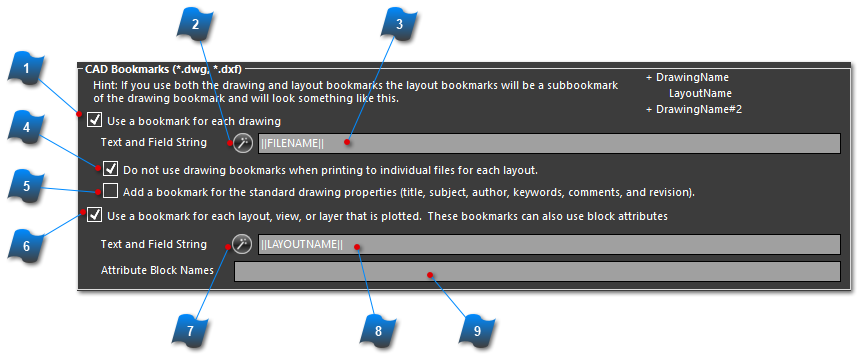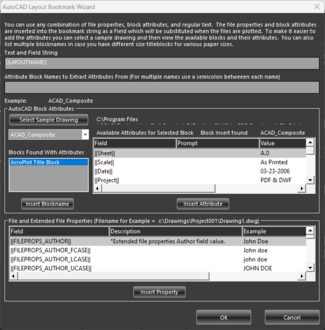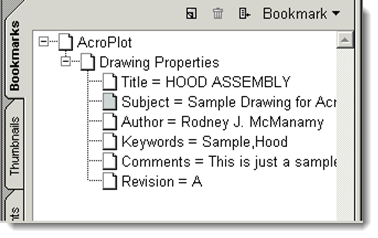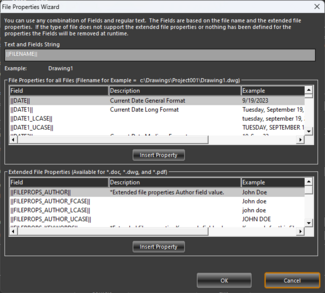This section contains the bookmark text tags to use for *.dwg and *.dxf documents.
Hint: If you use both the drawing and layout bookmarks the layout bookmarks will be a sub-bookmark of the drawing bookmark and will look something like this:
+DrawingName
Layout Name
+DrawingName#2
 Use a Bookmark for Each DrawingWhen selected a drawing level bookmark will be created.
|
|
 Drawing Level Field String WizardLaunches the CAD Bookmarks Wizard which lists all of the available fields that you can use for the CAD drawing.
|
|
 Drawing Level Field String TextboxEdit the field string that will be replaced during printing to create the actual bookmark. You can combine both fields and regular text in this section to create a complex bookmark.
|
|
 Do Not Use Drawing Bookmarks When Printing
to Individual Files for Each LayoutWhen selected and when layouts are printed to individual files it will not add the drawing level bookmark.
|
|
 Add a Bookmark for the Standard Drawing Properties When selected it will add bookmarks for all of the standard AutoCAD drawing properties.
|
|
 Use a Bookmark for Each Layout View or LayerWhen selected a layout level bookmark will be created.
|
|
 Layout Level Field String Wizard Launches the AutoCAD Layouts Bookmarks Wizard which lists all of the available text tags that you can use for the AutoCAD drawing. It will also allow you to select a sample drawing to easily view the available titleblock attributes that you can also use.
|
|
 Layout Level Field String TextboxEdit the field string that will be replaced during printing to create the actual bookmark. You can combine both fields and regular text in this section to create a complex bookmark.
|
|
 Attribute Block NamesThis contains a comma separated string of the block names that AcroPlot should search for to try to extract the titleblock attributes from. If you use common attribute names but you have a different titleblock for different paper sizes then you can list them all here
Example: Tileblock-ANSIA, Titleblock-ANSIB, Titleblock-ANSIC
|
|
 Use the Bookmark for the Page Label in PDF Thumbnail PaneNew Feature AcroPlot 2025! - When selected the bookmark will also be used for the Page Label in the PDF Thumbnail Pane. We provided this ability due to many agencies requiring the page labels to match the bookmarks or drawing name but the PDF Specification was not designed for page labels to work this way so it does come with some drawbacks when merging documents without page labels into a PDF with them.
|
|